25th April 2025
DAS release 4.96 – New features/Updates
Template Updates – submission templates have been updated in line with the latest version of GG 104 – Requirements for safety risk assessment (Version: 0.1.0 – published Jan ’25). Please note, the updated templates will only be available when creating a new departure application.
DAS Checklist for Designers – The Departures Briefing Notes: Information for Designers help page now includes a checklist developed to help get departure applications “right first time”. This checklist should be reviewed prior to submitting all departures within DAS to avoid unnecessary rework requests.
Removing the functionality for ‘pre-determination’ in the case of Conditional Approval – The ability for NH PMs to select auto-determination of a Technical Specialist’s recommendation to approve with conditions has been removed. This will ensure that PMs are fully aware of any requirements to provide evidence or undertake actions as outlined within the stipulated conditions.
DAS linked departure fields not editable – user feedback highlighted that it was not clear why some of the fields for a linked departure were not editable. Additional guidance has now been provided to make this clearer.
Back to top30th October 2024
DAS release 4.81
This release only added new standards to DAS. Please note that release numbers are shared with CARS and hence are not consecutive.
Back to top24th August 2023
DAS release 4.43 – DAS enhancements
- Project Manager support on an application is now displayed on the timeline – When a Project Managersupports an application whilst a departure application is still in development, their support is now included within the timeline.
- Time in current workflow state – The total days spent in the current workflow state is now shown within the key data section, at top-left of the page.
- Assignee clarification when a departure is with DAS Admin – Previously when an application was passed to DAS Admin for their review, the assignee was incorrectly shown as the previous action owner, typically the Project Manager. This was causing confusion and therefore DAS has been updated to correctly show DAS Admin team as the assignee when in this state.
- Search enhancement – Clicking on a search result within the Search page previously opened the respective departure in the same browser tab; upon clicking back, the prior search criteria and results would be lost. Search results will now open in a new browser tab, leaving the search as it was, ready to view other results or amend the search criteria.
- Confidential status updated when all locations are incorporated – Fully determined and incorporated departures should be accessible to all DAS users to inform future applications. To ensure that applications previously marked as confidential are not left in this state, the system now automatically clears confidential flags against departures once all locations have been recorded as fully incorporated.
- Designer’s declaration during “Submission in Preparation” – The standard designer’s declaration has been removed from submission templates and included as part of the modal where the Proposer submits the application for Project Manager support, and subsequently to National Highways for review. The content of the declaration is the same as was previously in the submission template. The Proposer will be prompted to provide the details required to complete the declaration, i.e. confirm the design organisation; the primary designer’s name and job title. A copy of the designer’s declaration is also recorded within the submission’s diary.
- Linking departures – A new sub-section within the application form allows users to link associated, repeat or similar departures. This enhancement replaces similar standard tabular content in the submission templates which have also been updated as part of this change. The latest status of linked departures is also provided to help Project Managers and Technical Specialists with their review. This feature will only be available for departures created after this DAS release.
- Automated attachment summary – As before, all supporting information should be attached to the departure using the attachment pane on the right-hand side of DAS (accessed via the paperclip icon). All uploaded items will now be given an automated reference for new departures only, this attachment identifier should be used to reference the attachment within the submission text. Please note: deleted items retain their reference ID so that submission text does not need to be updated upon changes to evidence.
- Template Updates- to support the above enhancements, submission templates have also been updated. For example, a separate listing of attachments within the submission text is no longer required. The following new subheading, and guidance text has also been added to the “Benefits, impacts and risks” section:
- Carbon net zero
- Summarise how the departure will support, if not improve, the decarbonisation obligations of the requirement being departed from.
9th May 2023
DAS release 4.32 – DAS enhancements
New features/Updates
- Making attachment description a mandatory field – when completing a departure, it is not mandatory to include a description to each attachment uploaded within a submission. This is targeted to improve the context behind obscure file names for all users and reviewers. This enhancement to the tool includes a popup and notification where an attachment description is missing and needs to be included before forward actions can take place.
- National Highways Project Manager support declaration – During the PM appraisal stage of a departure application an additional tick box has been added to highlight whether there has been liaison with the Operations Liaison Officer and Commercial & Procurement Directorate. If this action has been completed and the box is ticked evidence of these offline discussions should be added to the attachments listing for the departure.
- To improve the audit trail for these discussions a diary entry is added if this new box is ticked, outlining that the offline liaison has been completed prior to the appraisal of this departure.
- Guidance notes fixed at Specialist Review workflow state – To ensure all roles and review comments are audited with clear concise formatting a guidance notes has been added to ensure all reviewers comments comply with the following advice:
- ‘As best practice, we recommend that you finish any comments made with your name and the date. If there are multiple technical specialists reviewing this departure, create a new sub-heading for each discipline.’
- Additional departure information to improve categorisation for Project Divisions – An additional drop-down list has been added to outline the Project Division that the departure application applies to regionally. If unknown, please liaise with your National Highways Project Manager for confirmation prior to submission. For all departures beyond submission and preparation workflow state this departure information will display unknown as this enhancement is incorporated from the release date onwards. The full listing aligns with the Directorate for the scheme, for more details please review the guidance notes here on the DAS help pages.
19th April 2023
DAS release 4.28 – DAS Spring Boot 2.6 (with enhancements)
New features/Updates
- Improved communication for assigning a Proposer – when completing submission in preparation workflow state there is now a new button for the Designer to be able to assign a departure to the proposer at the appropriate time required in a departure submission.
- This enhancement to the tool will improve the notification between roles in a departure and add clarity with whom the departure is assigned to.
- Please note that this does not alter the workflow states but provides the proposer with an email once this action has been completed and a change to the current assignee within a departure.
- Guidance on validating file names on DAS attachment uploads–from feedback on the tool is appeared unclear what syntax/characters were accepted within the file name for uploading attachments in DAS. A clear concise error message has been included in the tool where special characters cause issues. Please contact the DAS Admin team if you have any queries or feedback.
5th May 2022
DAS release 3.20
The latest release of our departures authoring software (DAS) was deployed last night. See below for details of what was included.
New features/Updates
- Additional DAS submission templates – when completing the initial departure information as part of an application, you can now select a subject specific submission template which now incorporates tailored guidance.
Please note that the previous “Geometric” template has been renamed “Road Layout”.
Guidance on how to complete the submission template is also available on the help pages.
Indexing has also been added to all submission templates, applied to headings and paragraphs (not sub-headings). This change will help reviewers (both within design organisations and National Highways) to easily reference submission content.
- A new rework/rejection reason code has been added – Technical specialists now have a new reason code available to help categorise the reason for an application being sent for rework, or being rejected. The new code is: “6.d Departure not required.”
- Accessibility improvements – As part of ongoing work focusing on accessibility, new functionality has been added to improve keyboard navigation within DAS. This functionality is accessible by holding down the “Alt” key; a series of letters will appear on the screen; pressing the relevant letter on the keyboard will select the relevant content.
- Provisional Agreement enhancements – Existing Provisional Agreement functionality has been enhanced based on user feedback. Updates made aim to better communicate, log and review the status of Provisional Agreement requests, and include:
- Snapshots are taken at each time Provisional Agreement is requested within a departure to facilitate review
- Email notifications are sent from DAS for all Provisional Agreement actions
- Diary notifications provide an audit trail of Provisional Agreement requests and reviews
- Provisional Agreement requests and reviews are now included on the departure timeline
- New search columns have been added to help review the status of Provisional Agreement requests across schemes
Further details on the new enhancements for Provisional Agreement can be reviewed here on the DAS help pages.
- New Conditions Management feature – Technical Specialists are now required to list any approval conditions within a dedicated section within DAS. The Project Manager must now confirm whether those conditions have been adhered to when completing the Post Determination stage within DAS.
Further details on the new Conditions Management feature can be reviewed here on the DAS help pages.
- National Highways branding updates – All remaining references to Highways England within the system have now been updated to National Highways.
1st April 2020
Revision 1.0 of the Departures Manual has been published!

Revision 0 introduced new features to the departures process including the ability to give provisional agreement for a departure, and for the project manager to automatically accept the Technical Specialist’s recommendation. The principles of the previous departures process were retained, but various elements were clarified or enhanced, supported and enabled by the functionality afforded by the new cloud-based database, DAS 3.0, which replaced DAS and WebDAS in 2019.
Revision 1 introduces an additional phase to the departures process, Post-Determination. This phase has been introduced in order to establish accurate records of the implementation of departures into the works on the network. In addition to Post Determination, the revision has focused on providing additional clarity where needed and addressing any gaps in alignment between the manual and DAS 3.0.
- The new version of the Departures Manual is attached and can also be found on the DAS Help Page here.
- A marked up version that highlights the principal changes has also been attached, and can be found on DAS Help by clicking here.
- A change log that captures the principal changes has been added to the DAS Help page and can be found by clicking here.
We anticipate further engagement and continuous improvement throughout the next financial year, where we foresee reviewing the appendices to the manual with the disciplines in SES. Please contact the DAS Admin team if you have any queries or feedback.
A DAS 3.0 update has been released! New features include …
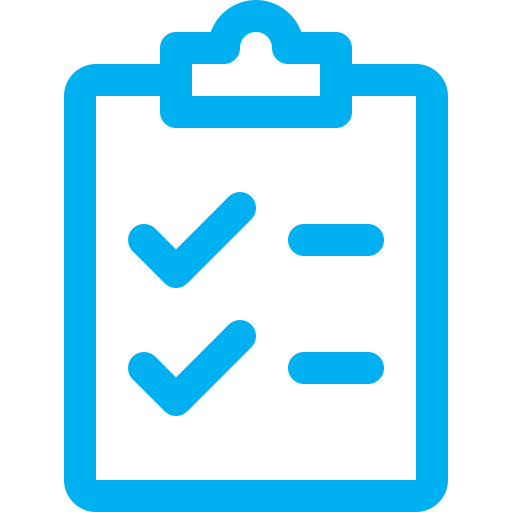
… setting Post-Determination information for determined departures
To accompany the introduction of the new Post-Determination Phase of the departures process, there is a new Post-Determination section within determined departures. This will enable us to build accurate records of the implementation of departures across the network.
This information is populated by the Project Manager, and is available to view for all other users. The information states if the departure was incorporated for each location, the realised cost-benefit of the departure, the confidentiality of the departure, and any additional comments. This is now mandatory for all determined departures.
When a departure has been determined, where necessary the Project Manager can now re-assign the role of Project Manager to a different Project Manager to assist the completion of Post-Determination.
To learn more about Post-Determination, please read the FAQs via the Help Page, watch the YouTube tutorial here, or review Sections 3 and 6 of the Departures Manual . Please contact the DAS Admin team if you have any further queries.
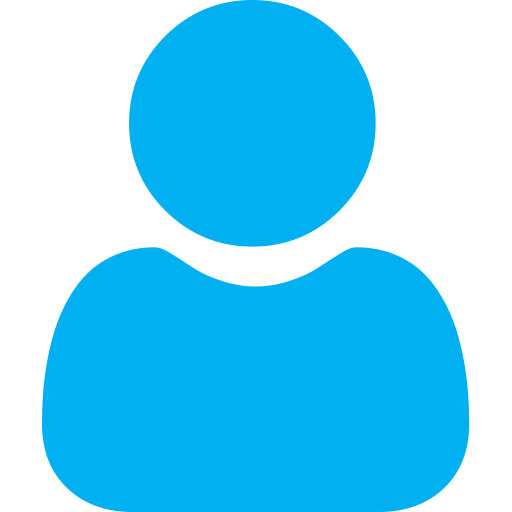
… enabling specific users to change the Current Assignee during Technical Review
Following feedback from users, the Current Assignee can now be changed by the Technical Specialist, Specialist Submission Points, Authorising Signatory and Additional Technical Reviewers when a departure is in the workflow stage ‘Specialist Submission Point’ or ‘Specialist Review’.
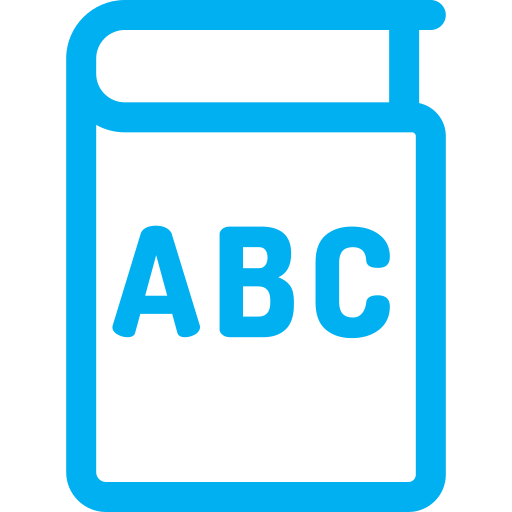
… renaming “Added Value” to “Cost Benefit”
“Added Value” has been renamed to “Cost Benefit” to align with the terminology used in the Departures Manual.
Icons made by Freepik, Pixel perfect from www.flaticon.com is licensed by CC 3.0 BY
Back to top22nd November 2019
The migration to move all DAS 2.0 departures to DAS 3.0 has completed!
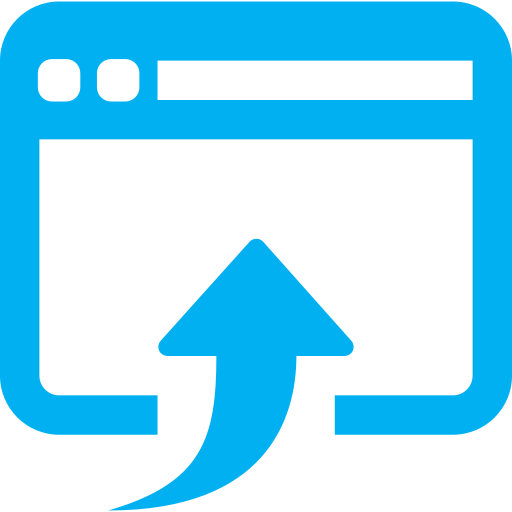
… all DAS 2.0 departures are available in DAS 3.0!
The migration to move all legacy DAS 2.0 departure applications to DAS 3.0 has completed. DAS 2.0 departures are now available in DAS 3.0 search results as read-only applications. To learn more about the DAS 2.0 migration, please read the FAQs via the Help Page. Please contact the DAS Admin team if you have any further queries.
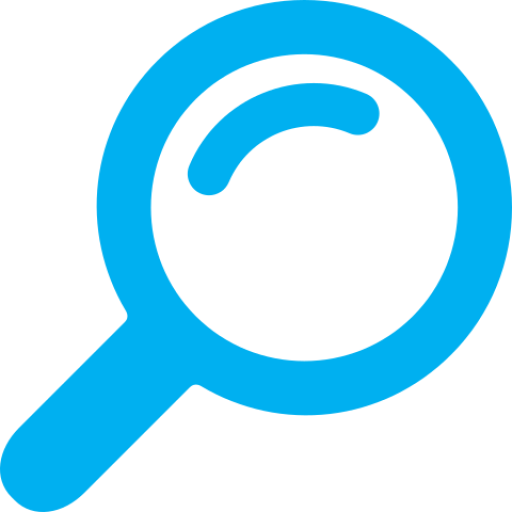
… determined departures are now excluded from the home page filters
Following the DAS 2.0 migration, there is an increased number of departures in DAS 3.0. As a result, determined departures are now excluded from the filters on the home page to ensure that it is focused on open departure applications.
Determined departures can be viewed by using the Search functionality. To learn more about how to use Search, please watch the YouTube tutorial here.
Icons made by Freepik, Pixel perfect from www.flaticon.com is licensed by CC 3.0 BY
Back to top14th November 2019
The migration to move all DAS 2.0 departures to DAS 3.0 is commencing!
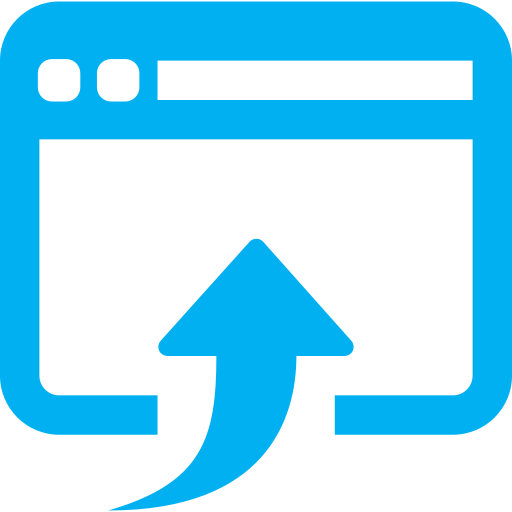
… the migration to move all DAS 2.0 departures to DAS 3.0 is commencing!
Exciting news! The migration of legacy DAS 2.0 departure applications to DAS 3.0 will commence at 18:30 this evening (14th November 2019). We estimate that this will be completed early next week (on or before 20th November 2019). Throughout the migration process, the DAS 2.0 legacy departures will progressively be made available in the DAS 3.0 search results. All DAS 2.0 departures will be read-only in DAS 3.0.
There will be no expected impact on the performance of DAS 3.0 whilst the migration is in progress; but if you do experience any issues please contact iig_das@caci.co.uk.
We will send an email once the migration has been completed.
Icons made by Freepik, Pixel perfect from www.flaticon.com is licensed by CC 3.0 BY
Back to top25th October 2019
A DAS 3.0 update has been released! Now you can…
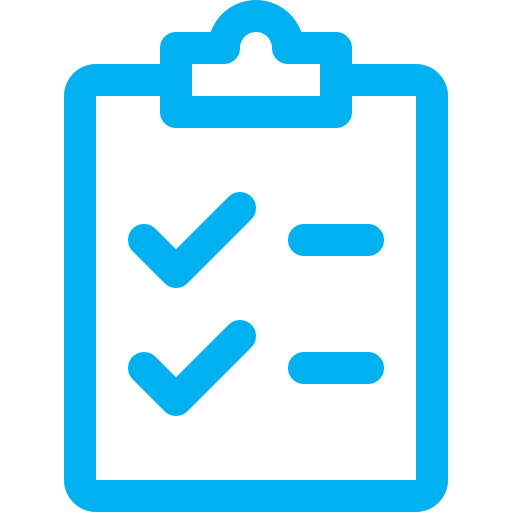
… Reason Codes for departures that have been rejected or sent for rework
It is now mandatory to assign a Reason Code when a departure is rejected or sent for rework. If an Authorising Signatory recommends rejection, they will select a suggested Reason Code for the Project Manager which reflect the reason for their decision. It is possible to select multiple Reason Codes. The definitions of the Reason Codes can be found in the Departures Manual Appendix D.
Reason Codes provide standardised reasons why departures have been rejected or sent for rework. This helps to quantify and monitor the cause for rework and rejections, and in future can be used to improve the application process.

… Designers and Proposers can now request Provisional Agreement
Designer and Proposers can now request Provisional Agreement via a ‘Request Provisional Agreement’ button. This can be requested before the application has been submitted and will prompt the user to send an email directly to the Technical Specialist.
Provisional Agreement can only be given for a departure that is critical to scheme delivery, and therefore has a Departure Criticality of 3, 4 or 5.
The Project Manager must always be aware and agree that you are intending to seek Provisional Agreement prior to initiating the process. Discussion is encouraged with Technical Specialists as part of the Risk Management process of the scheme, the departures should be known to the Technical Specialist prior to Provisional Agreement being sought.
To learn how to request Provisional Agreement watch the YouTube tutorial here.
To learn how to respond to a request for Provisional Agreement, watch the YouTube tutorial here.
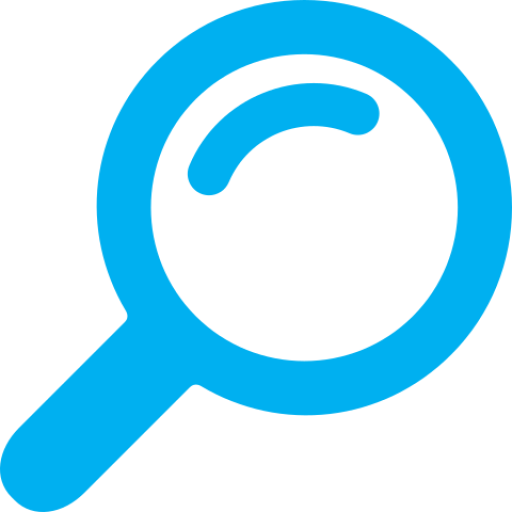
… create ‘Saved Filters’ to quickly repeat useful searches
The Search page now has the functionality to create ‘Saved Filters’. This saves the selections that have been made in all filters. This allows you to quickly repeat a search by selecting it from your ‘Saved Filters’ dropdown. For example, you could create a Saved Filter to return all your departures with high criticality, or all departures assigned to your team which have been granted Provisional Agreement. To learn more and see an example, please watch the YouTube tutorial here.
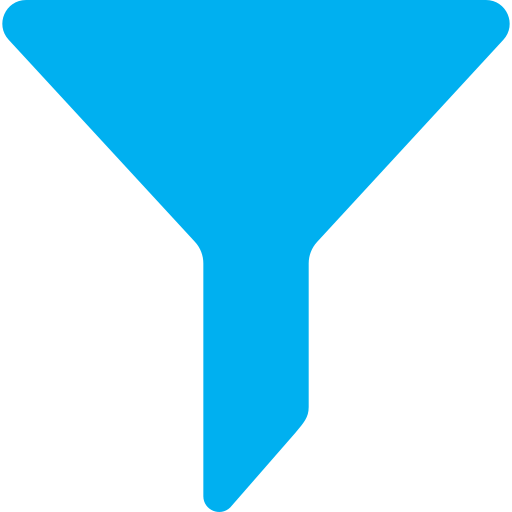
… new Search filters including Structure Key, Provisional Agreement, PIN and more
There are new filters available in the Search page that allow you to filter the search results by specific criteria. These include filtering departures by location, for a specific Structure Key, for departures that have been granted Provisional Agreement, or for departures where a specific user is assigned to any role in the application. To learn more about all the search filters, please watch the YouTube tutorial here.
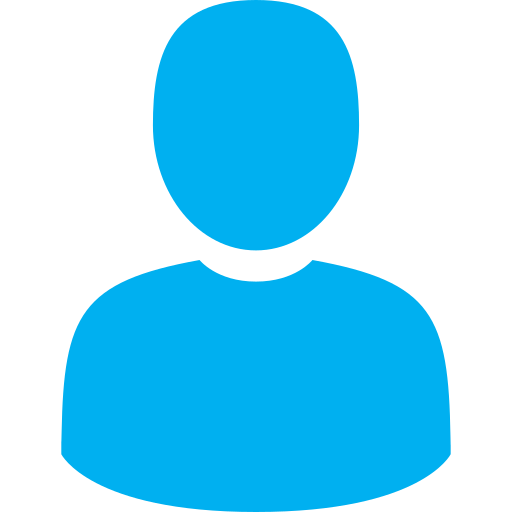
… the Current Assignee field is now set automatically by the software
The Current Assignee user role is now set automatically and cannot be changed by users. Please use the Assign popup to assign users to a departure. There is a YouTube tutorial available here.
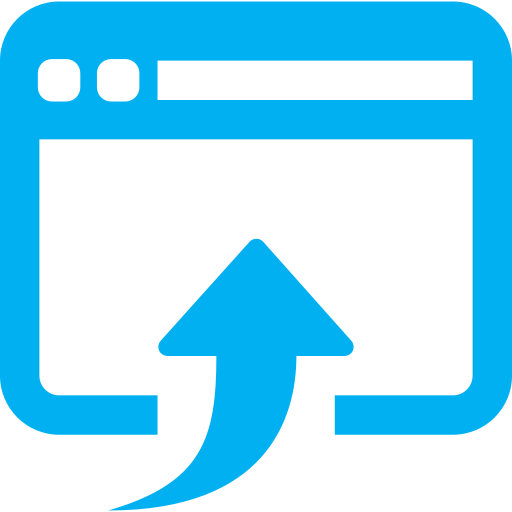
… preparation to move departures from DAS 2.0 to DAS 3.0
Development work is underway for the future migration of all departures from DAS 2.0 to DAS 3.0. This is targeted to be completed in November 2019. After the migration is complete, all DAS 2.0 departures will be available view read-only in DAS 3.0.
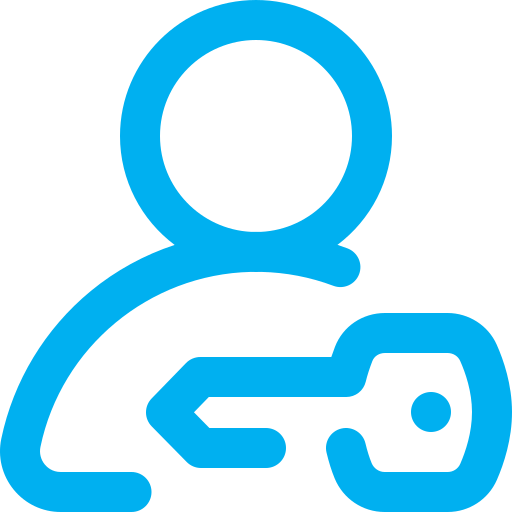
… an update to the DAS log-in page
The DAS log-in page has been updated to use a new release from our authentication technology provider. The log-in page has a different layout, but works in exactly the same way with your existing username and password.
Icons made by Freepik, Pixel perfect from www.flaticon.com is licensed by CC 3.0 BY
Back to top3rd September 2019
A DAS 3.0 update has been released! Now you can…

… give Provisional Agreement for departure applications
Specialist Submission Points and Technical Specialists are now able to give ‘Provisional Agreement’ for a departure. When Provisional Agreement is given, a read-only ‘snapshot’ of the application is taken; recording the state of the application when Provisional Agreement was given. Users are notified by email that Provisional Agreement has been given, and an entry is added to the Diary.
Provisional Agreement may only be given where there is agreement that the departure is critical to scheme delivery, it appears that the principle of the departure is acceptable, and is likely to be approvable if supported by sufficient justification as part of a full departure application. Provisional Agreement does not preclude later return for rework or even rejection where the departure does not include sufficient justification.
To learn more, watch the YouTube tutorial here.

… view read-only ‘Snapshots’ of a departure
Snapshots are a read-only copy of a departure application at a point in time. These provide a permanent, read-only record of an application at each point in its lifecycle. They can be used to compare how an application has changed over time, for example, “what rework was performed on this departure?”, “has the departure content changed since I provided Provisional Agreement?”.
Snapshots are automatically taken when an application moves through key stages of the lifecycle. Additional snapshots are automatically taken if provisional agreement is provided, or if rework is requested and then resubmitted. Users can view all ‘Snapshots’ via the camera button in the sidebar. To learn more, watch the YouTube tutorial here.
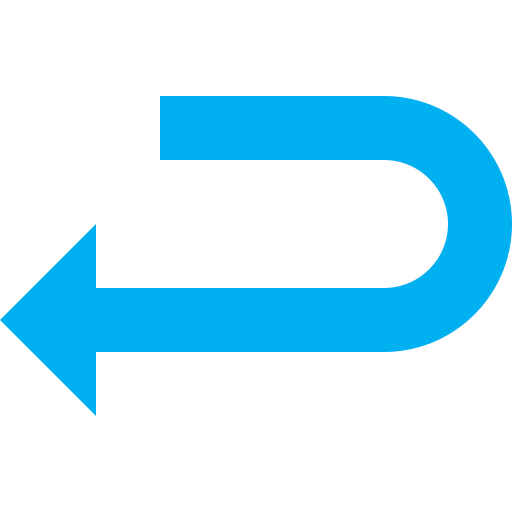
… request rework as a Project Manager or Specialist Submission Point
Project Managers and SSPs can now request rework for an application. Project Managers can request rework in the stage “PM Appraisal”, and SSPs can request rework in the stage “Specialist Submission Point”. This returns the application to the Proposer for rework. When rework is completed this will return to the user who requested the rework.
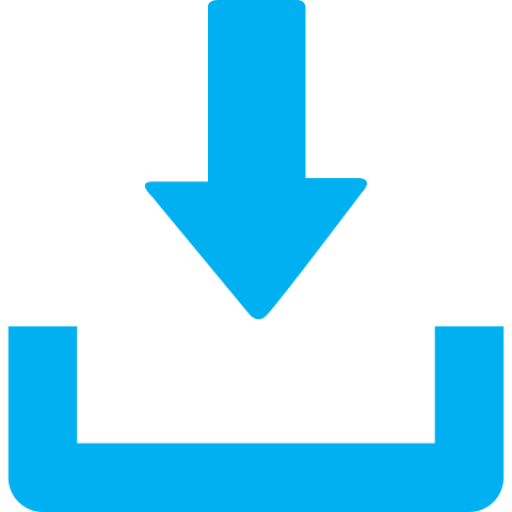
… export search results from the Home page to CSV
Users can now export the search results from the home page to CSV. This allows users to export the filters results, for example export the ‘Waiting on me’ filter to manage their upcoming actions. To do this, use the ‘Export search results’ button to the right of the search bar.
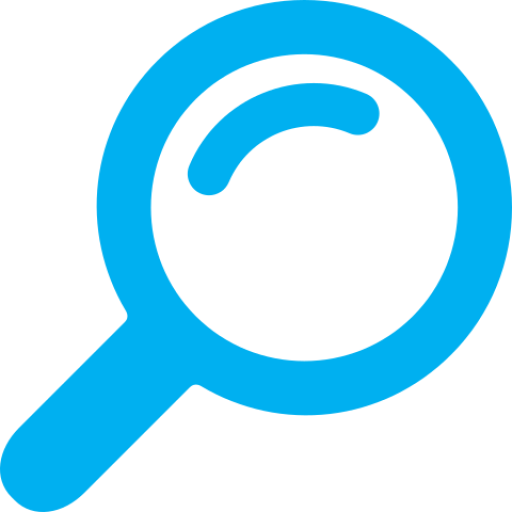
… view search results more quickly on the Home and Search pages
The list of departures shown on the Home and Search pages have been paginated. The results are now displayed across multiple pages. This significantly improves loading times and improve performance.
Icons made by Freepik, Those Icons from www.flaticon.com is licensed by CC 3.0 BY
Back to top5th August 2019
A DAS 3.0 update has been released! Now you can…
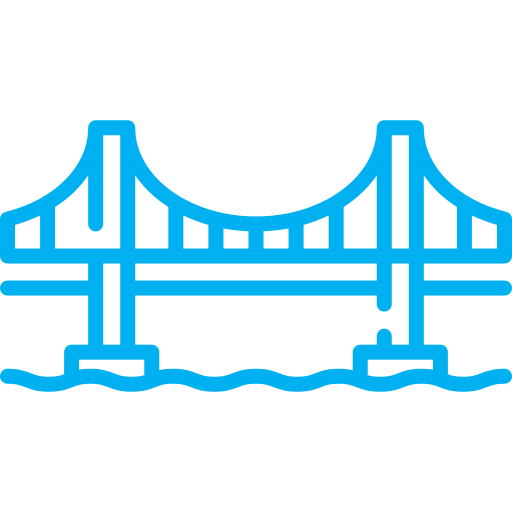
… use DAS 3.0 for Structures departures!
DAS 3.0 is now live for Structures, and is therefore live for all Highways England disciplines!
Users can add Structure Keys to a departure application using the “Add Using Structure Key” button in the locations section of a departure. To learn more, watch the YouTube tutorial here.
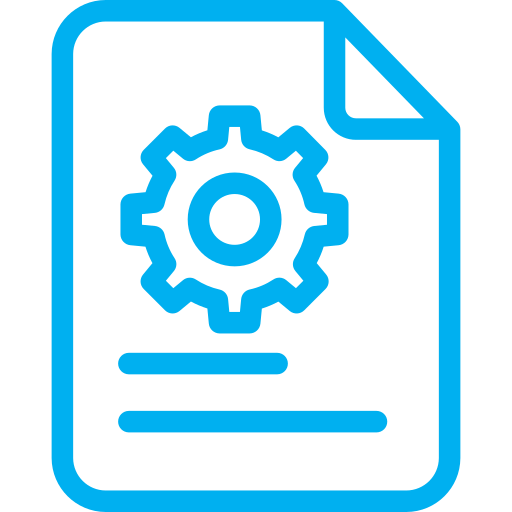
… select project PINs, Roads and Schemes from an integration with Oracle Fusion
The ‘Project Information’ field in a departure contains the PIN, Road and Scheme information. Users now select the correct Project Information from a searchable pop-up that is integrated with Oracle Fusion. This ensures that project information is consistent, accurate and up-to-date.
If a departure is a “Third Party Works” departure, users can select a tick-box to input the project information manually. To learn more, watch the YouTube tutorial here.
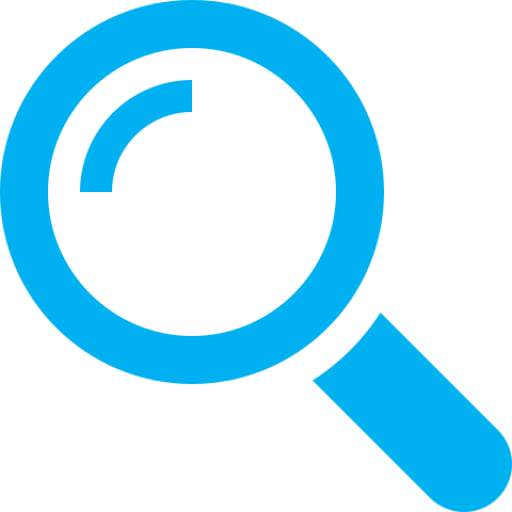
… select which data columns to display for search results
Users can now select which data columns to display for search results. This allows users to quickly gather the information required for departures, and export it to Excel if this is required for other external reports. To learn more, watch the YouTube tutorial here.
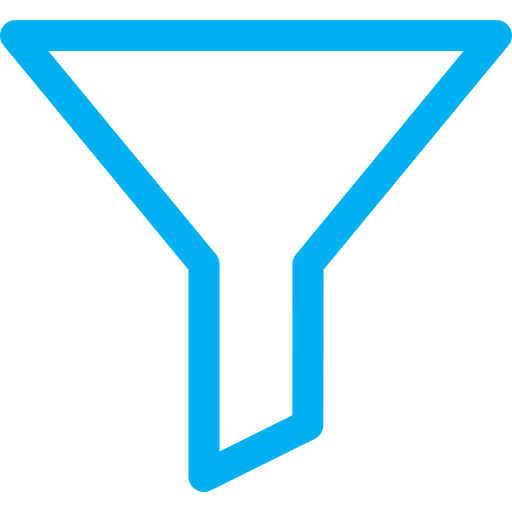
… apply filters to search results
Users can now apply the following filters to search results: Status, Standard and People. This allows users to quickly answer questions like, “which applications are in PM appraisal”, “what departures are against a specific standard”, and “which departures are in Need Identified with Dorothy Mitchell as the designer?”. To learn more, watch the YouTube tutorial here.
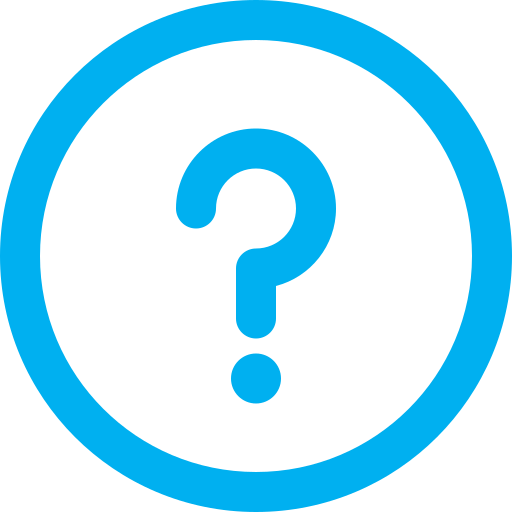
… a new help page for DAS
A new help page has been released, which contains updated help content and materials. Access it by clicking ‘Help’ in the DAS header banner. Please request any additional help content via iig_das@caci.co.uk
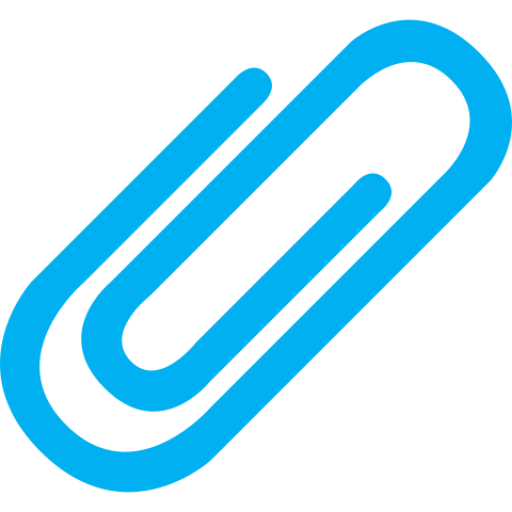
… download all attachments
Users can now download all attachments via the attachments panel. This will download a zip folder to your computer, which contains all the attachments.
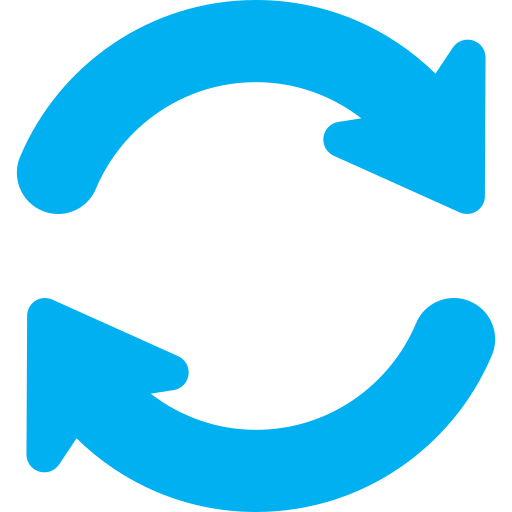
… view and restore deleted attachments
Deleted attachments are shown in the ‘Deleted Files’ area, and can be restored to avoid re-uploading files. Additionally, duplicate files are now renamed with a ‘(1)’ after the file name, so that duplicate files can be quickly identified.
A number of bug fixes have been implemented, including …

… ensure that DAS 3.0 does not enter an infinite reload loop
Users have reported an issue where DAS 3.0 enters an infinite reload loop. This bug has been fixed and should no longer occur. Please contact iig_das@caci.co.uk if you experience this issue again.
Admin users, can now …

… download a full user report
This Excel file contains the email address and organisations for every DAS 3.0 user. DAS Admin can use this report to quick email all users, or integrate organisation data.
Icons made by Freepik, SimpleIcon, Kiranshastry from www.flaticon.com is licensed by CC 3.0 BY
Back to top10th June 2019
A DAS 3.0 update has been released! Now you can…
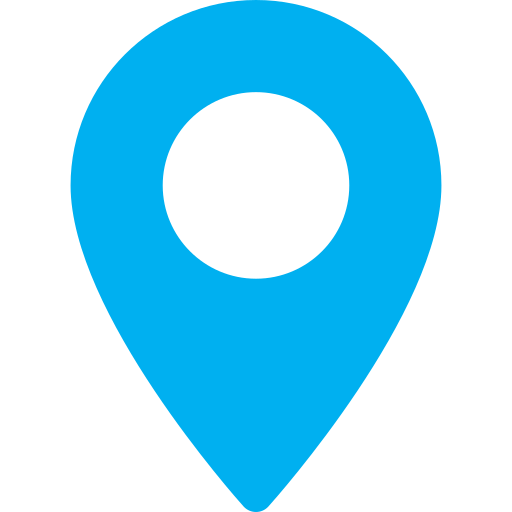
… extract locations from departures with multiple locations
Designers, Proposers and DAS Admin can now extract locations from departures which have multiple locations. If a departure application requires updates for a subset of its locations, these can be extracted into new departure applications and removed from the original application. To learn more about this functionality, watch the YouTube tutorial here
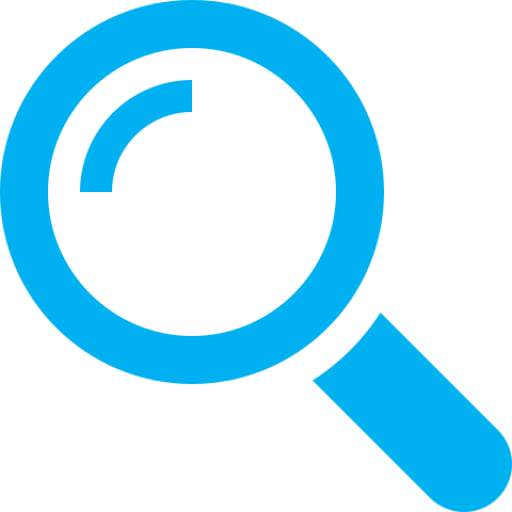
… search across all departure applications
‘Search’ is now available in the DAS 3.0 header bar. This searches all the fields in the ‘Departure Information’ for applications that you have permission to access. This allows search by Standard, Clause, Scheme, and many other fields. The search results can be exported to CSV, to help with planning and reporting. Try searching for a specific standard to see how it works! To learn more about this functionality, watch the YouTube tutorial here.
This is the first release of the search functionality, and it will continue to be improved and enhanced over the upcoming months. If there is specific search functionality you would like to see, please submit this feedback using ‘Contact Support’.
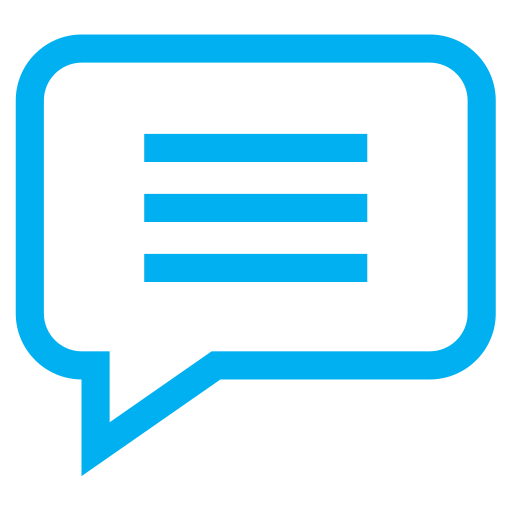
… view comments in the notification emails
The automatic notification emails now include comments that users have entered in the DAS 3.0 pop-ups.

… assign Additional Technical Reviewers
The role of “Advisory Specialists” has been changed to “Additional Technical Reviewers”.
Admin users can now …
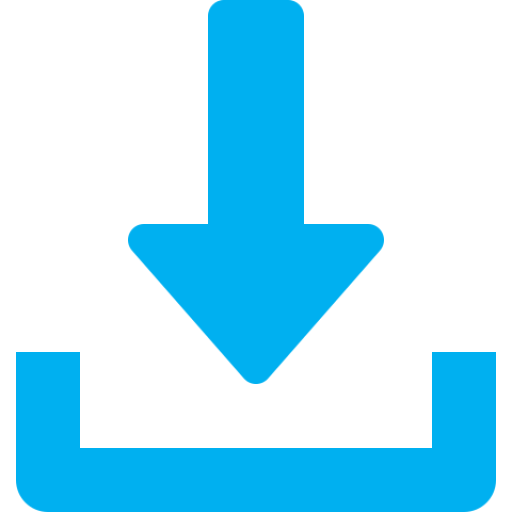
… extract all DAS 3.0 user emails
DAS Admin can extract the email addresses for all users, enabling them to easily contact DAS 3.0 users.
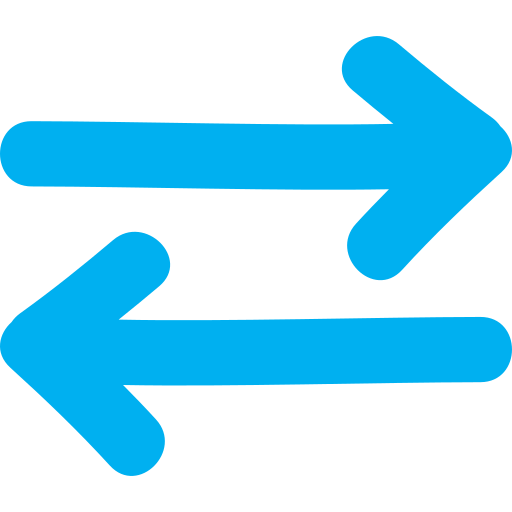
… cannot revert a revised departure
Once a revision has been created for a departure, DAS Admin can no longer revert the original departure. This ensures a clear audit trail for revised departures.
Icons included were designed by Freepik, SimpleIcon and Pixel perfect from Flaticon is licensed by CC 3.0 BY
Back to top13th May 2019
A DAS 3.0 update has been released! Now you can…
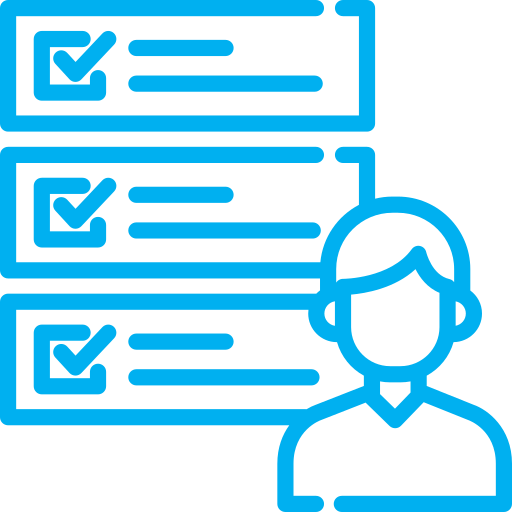
… filter by “My Disciplines’ ” on the DAS 3.0 dashboard
This filter is available to Highways England employees. This filter displays all departures that are within the disciplines that you are associated with. This can be used to help gain an overview of all departures within a discipline, or to understand a discipline teams progress.
If you do not have any departures displayed, contact DAS Admin to ensure that you are associated with a discipline: departures@highwaysengland.co.uk
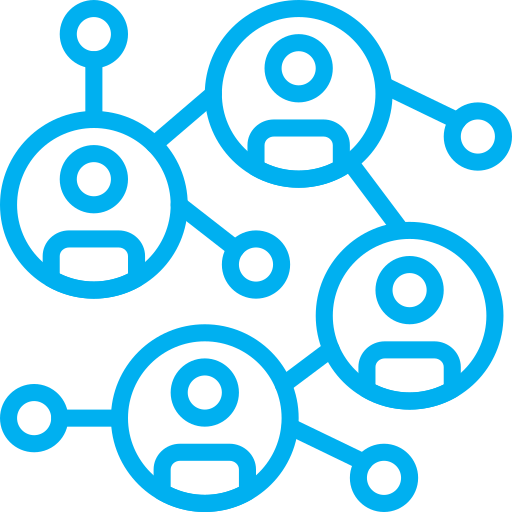
… filter by “My Organisations’ ” on the DAS 3.0 dashboard
This filter is available to Supply Chain employees. This filter displays all departures that have been created by your organisations. This will display departures for all organisations that you are associated with, including Joint Ventures.
If you do not have any departures displayed, contact DAS Admin to ensure you are associated with an organisation: departures@highwaysengland.co.uk

… filter by ‘Withdrawn before Submission’
This filter displays departures that have been withdrawn before they were submitted to Highways England. This has been included following feedback that users were creating ‘practice’ departures in the live DAS 3.0 environment, which created a cluttered view in the dashboard. This filter removes departures that are withdrawn before submission from all other views, and excludes them from monthly reporting.
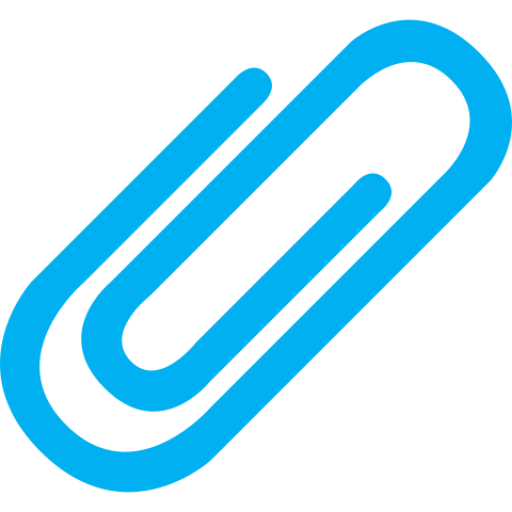
… retry or abort the upload for failed attachments
If an attachment upload fails, there is new functionality to either retry or abort the upload.
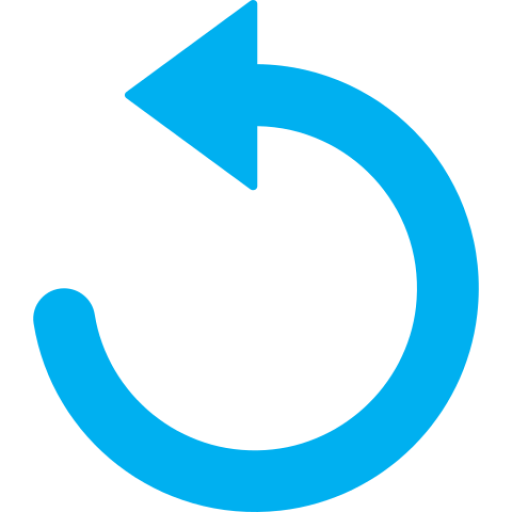
… cancel assigning a user to a role
In the ‘Assign’ popup, there is an ‘back’ button available that cancels the user role change you have made. The previously assigned user will remain assigned to this role.
Admin users can now …
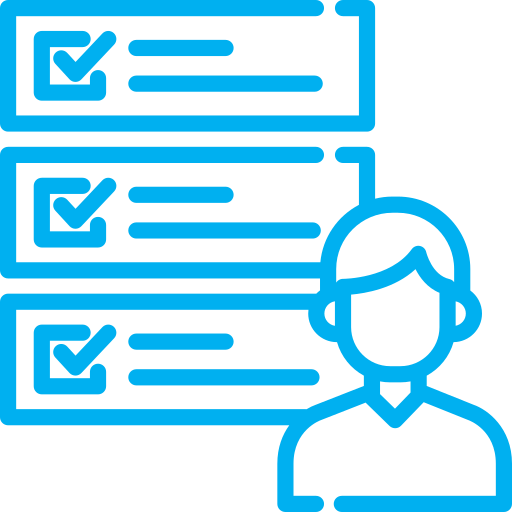
… directly manage disciplines within the DAS 3.0 Admin Page
DAS Admin can use the Admin Page to associate users with Disciplines. This defines what departures are shown for the users in the “My Disciplines’ ” filter on the DAS 3.0 dashboard.
Icons included were designed by Freepik, Gregor Cresnar, prettycons and Kiranshastry from Flaticon is licensed by CC 3.0 BY
Back to top18th April 2019
A DAS 3.0 update has been released! Now you can…
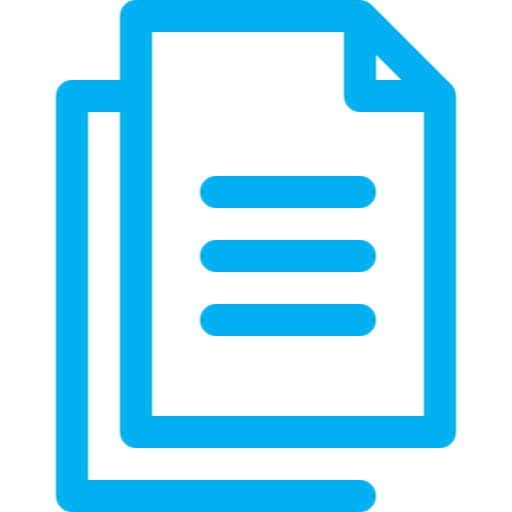
… create revisions for a departure
A revision can be created for a rejected departure. This copies all the content from the original departure into a revision, which is then updated as a revised application. A link to the original departure is provided in the diary, and you can easily navigate between revisions. Watch the YouTube tutorial here.
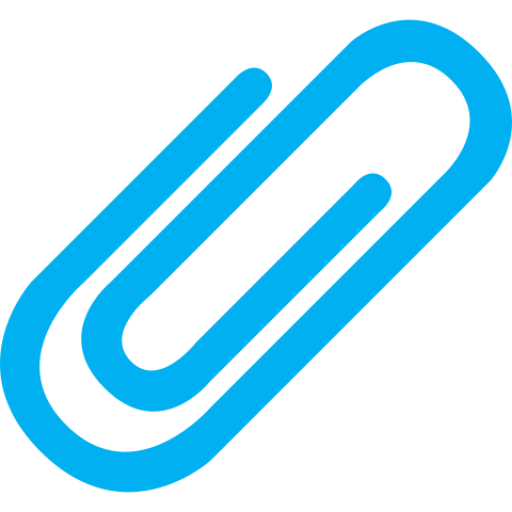
… better manage the attachments for a departure
The attachments functionality has been improved to …
- upload multiple attachments at once
- display a notification number to indicate how many attachments are in the departure
- expand the attachments panel to see the full attachment file name
- show a ‘pending’ or ‘failed’ status when an attachment is uploaded
We acted on your feedback that attachments management should be improved. There will be more enhancements coming soon, including the ability to download multiple attachments. Watch the YouTube tutorial here.
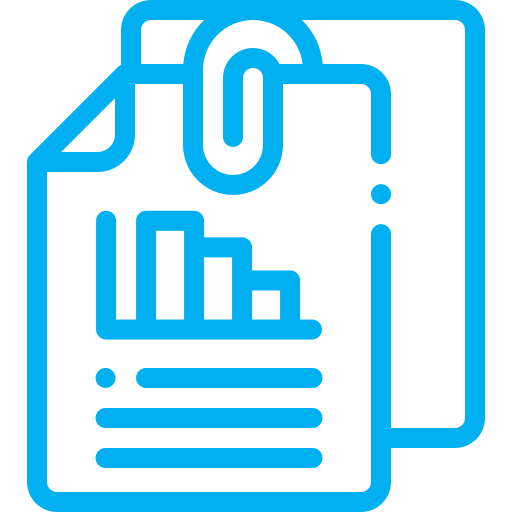
… upload attachments if you are a Specialist
The Specialist Submission Point, Technical Specialists, and Authoring Signatory can now upload attachments to a departure during the stage ‘Specialist Review’. Watch the YouTube tutorial here.
Admin users can now …
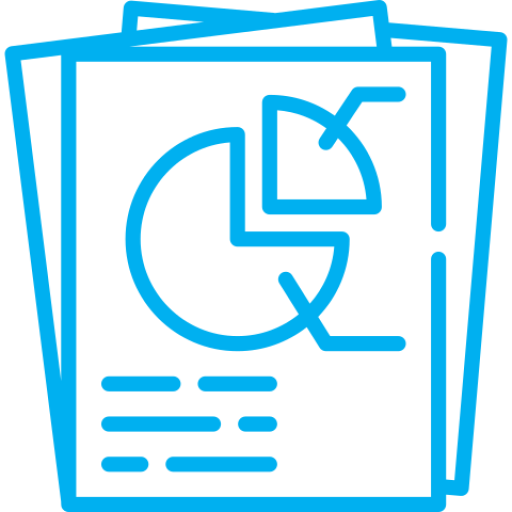
… access improved reports in DAS 3.0
A number of bugs have been fixed, so admin users can now…
- view the correct report names in the Admin Page
- view the Departure ID within the reports
- view formatted dates within the reports
- view the assigned user name within the reports
Icons included were designed by Darius Dan, Smashicons and Freepik from Flaticon is licensed by CC 3.0 BY
Back to top29th March 2019
A DAS 3.0 update has been released! Now you can…
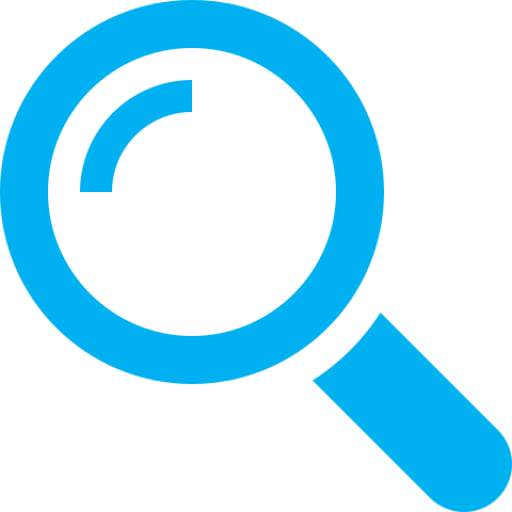
… find specific departures on the homepage
Quickly find your departures using the ‘filter departure’ bar on the DAS homepage. The tool filters across all the columns displayed on the homepage – try entering a specific term included in the title, or a specific status to see it work! Watch the YouTube tutorial here.
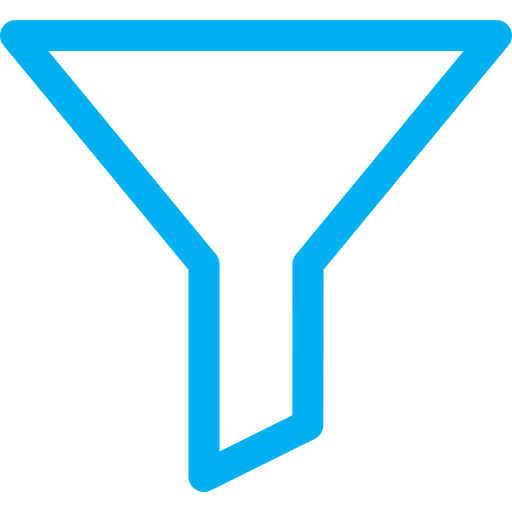
… filter departures on the homepage
Use the “Waiting on me” filter to display only departures that are assigned to you for action. Use the “I’m involved in” filter to view all departures you are assigned to. Watch the YouTube tutorial here.
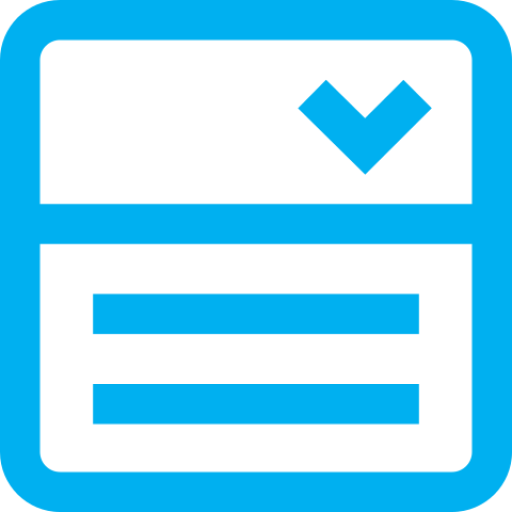
… only select relevant organisations in the Design Organisation dropdown
The Design Organisation dropdown only shows organisations that a designer belongs to. If you work within multiple organisations, including joint ventures, these will all be displayed as options in the dropdown. Use this field to select the correct organisation for the departure. Watch the YouTube tutorial here.
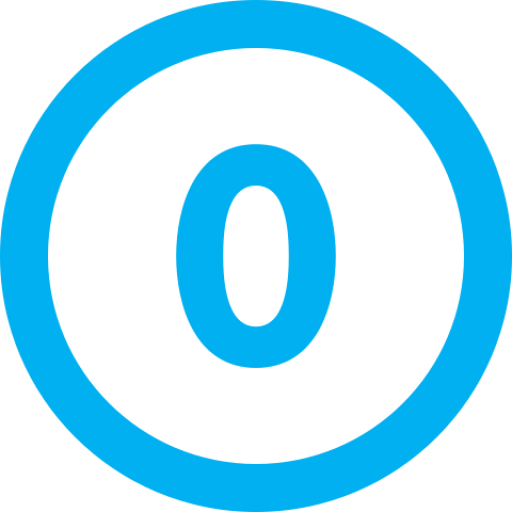
… view a departure’s revision number
The revision number is shown besides the Departure ID on the homepage, and within the Key Data panel of an open departure. We will soon be releasing the functionality to create a revision for a departure.

… only assign Highways England users to Highways England roles
Permissions now limit which users can be assigned to the Designer, Proposer and Highways England roles. Only Supply Chain users can be Designers or Proposers, and only Highways England users can be assigned to Highways England review roles. The DAS Admin team are able to override this when this is required.
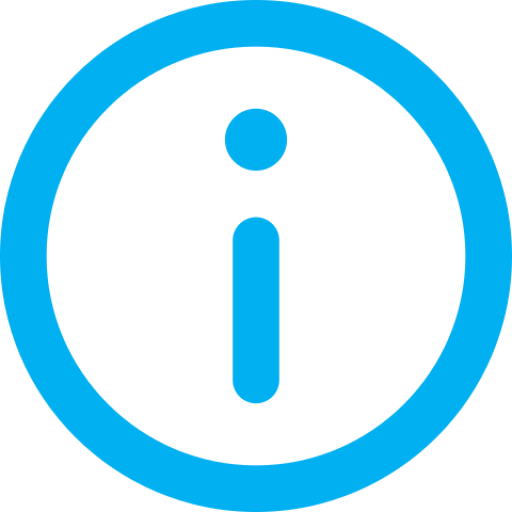
… better understand when to assign users to roles
The ‘assign’ popup has been updated to provide guidance about what roles need to be assigned and when. We acted on your feedback that users were being incorrectly assigned to roles – this enhancement should provide clarity on user role assignments.
Admin users can now …
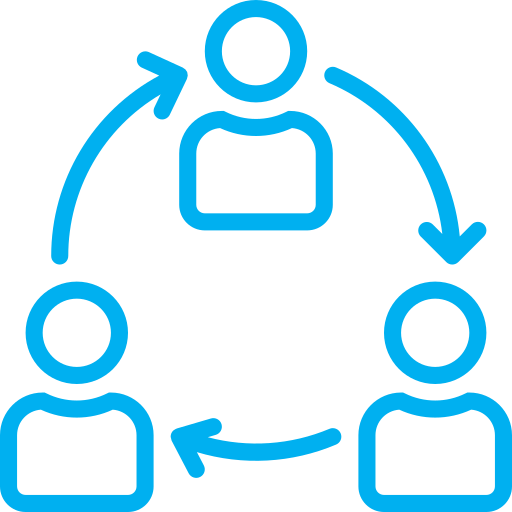
… directly manage organisations within DAS 3.0
DAS Admin can use the Admin Page to create new organisations and mark organisations as obsolete. Watch the YouTube tutorial here.
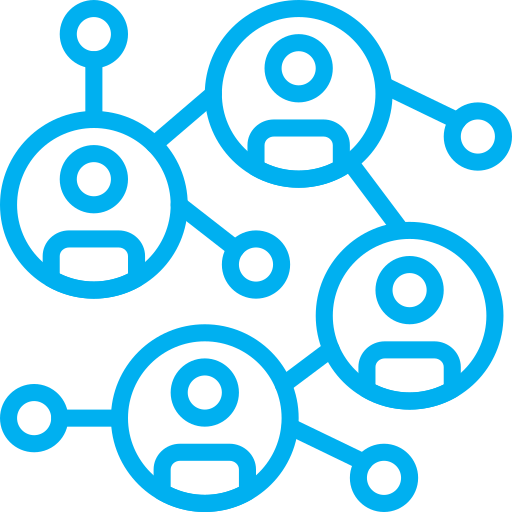
… manage the mapping of users to organisations within DAS 3.0
DAS Admin can use the Admin Page to add and remove users to the required organisations. Watch the YouTube tutorial here.
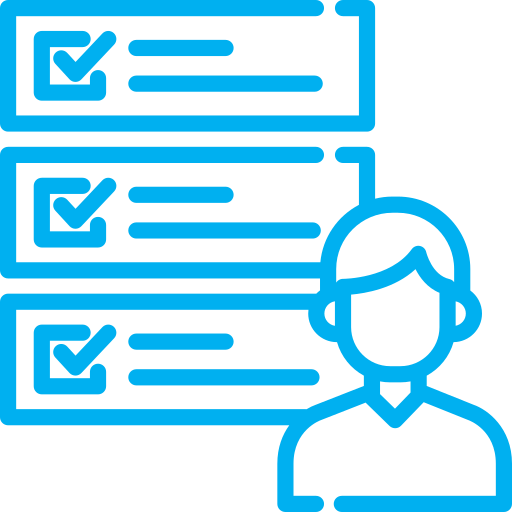
… use group management to manage what roles users can be assigned to
DAS Admin can add users to specific groups to control which roles they can be assigned to within departures.
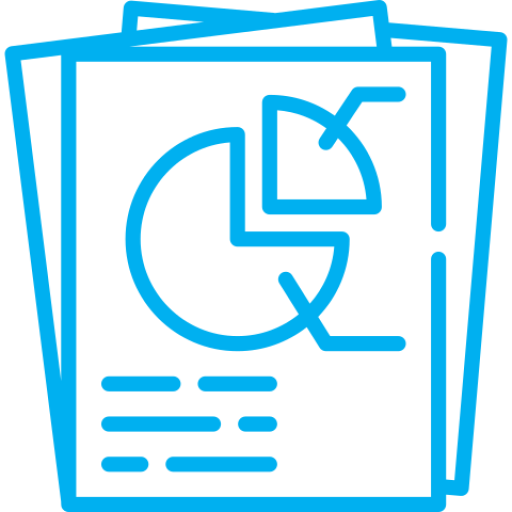
… access reporting in DAS 3.0
DAS Admin can download automatic reports for different time periods.
Icons included were designed by SimpleIcon, Freepik, Pixel Buddha, mynamepong and prettycons from Flaticon is licensed by CC 3.0 BY
Back to top